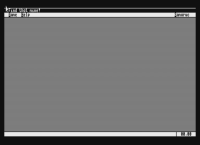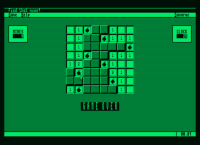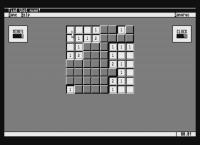Table of Contents
Find That Mine!
Info
 |
|
|---|---|
| Company | FloppySoftware |
| Creator | Miguel García |
| Year | 2012 |
| Gender | Arcade |
| Controls | Keyboard - Mouse |
| Languages | English |
| State | Preserved |
Screenshots
Description
Find That Mines! is a cloned game of the classic “Minesweeper” created in 1989 for a single player (original name in English “Minesweeper”), created by Robert Donner and that has now been adapted for our Amstrad PCW.
The objective of the game is to clear all the squares on a screen that do not hide a mine. We must find all the mines that are hidden anywhere on the board. Some squares have a number, which indicates the number of mines in surrounding squares. Thus, if a square has the number 3, it means that of the eight squares around it (if it is not in a corner or edge) there are 3 with mines and 5 without mines. If a square without a number is discovered, it indicates that none of the neighboring squares have a mine and these are automatically discovered.
If we believe that there is a mine, we will have to place a flag on top of them and discovering, in turn, all the others. We will have to be very careful and think about it very well, because if we blow up a mine by mistake, we will have finished the game.
It is a game adapted for use with the keyboard or the mouse, making it more comfortable when playing. There are three game modes or levels within it. Level 1 will be the easiest, level 2 medium and level 3 the most difficult if you are experts.
The game was developed using CMEM (Mike's Enhanced Small C Compiler - a small version of C), and with libraries created by its author from Samaruc - The game is licensed under GUI (Graphical User Interface) for the Amstrad PCW.
Cover
Instructions
The game itself contains a help menu by pressing the “Help” box with the mouse or “H” with the keyboard and we will move with the left, right, up or down keys of our cursor. There you will find the game instructions.
Mouse
With the mouse we can move around the game screen.
“Left mouse button” to select the box. “Right mouse button” to place a flag in the box.
Keyboard
With the keyboard arrows we can move around the entire screen.
“SPACE” key to select the box. Key “F” to place a flag in the selected square.
Disk
Download
- Find That Mines! (Compressed .DSK file in ZIP format)