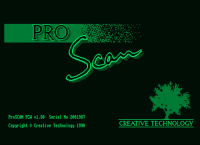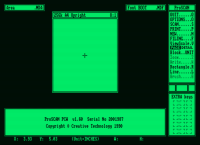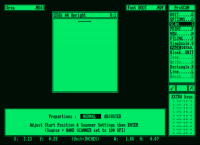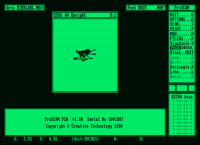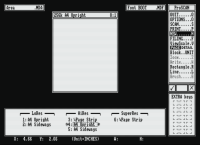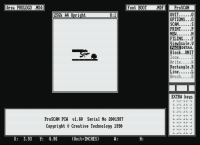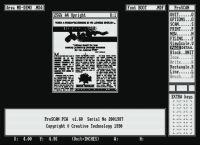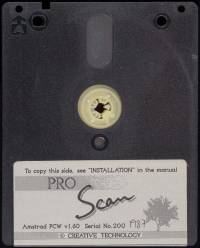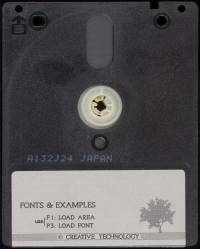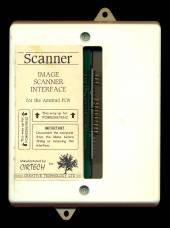Table of Contents
Pro Scan
| Company | Creative Tecnology |
|---|---|
| Distributor | Creative Tecnology |
| Year | 1990 |
| Packaging | Carton box |
| Compatibilidad | PCW 8256 - PCW 8512 - PCW 9256 - PCW 9512 |
| Hardware | To PCW Expansion Bus |
| Gender | Scanner |
| Language | English |
| Price | England: £179.00 |
| State | Preserved |
Screenshots
Description
The CT Scanner from Cirtech is an image capture device that connects to an interface placed in the expansion port of the PCW.
Interface features
The interface that comes with ProScan has been developed by Cirtech. Its function is to read the scan head information in the PCW and its software. The most technical feature it has is a RAM (Random Access Memory) buffer that allows data from the head to be fed into the PCW at a speed both can handle.
Although you will need Flipper 2 Plus to be able to switch between ProScan and any other software. Switching between ProScan and Micro Design II means you can scan an image, save it as a .MDA (Micro Desig Area) file, and by pressing [SHIFT] + [EXTRA] + [EXIT], load it directly into a Micro Design II page. Design without the need to restart (start the PCW again).
Without wanting to skew too much in reading this review, and without sounding too much like an exaggerated rave, Creative Technology has succeeded with ProScan. First, they wowed all critics with Micro Design, a desktop publishing system that went faster than anyone thought possible. Now they have confused the naysayers with a hand-scanning device that turns the PCW into a serious desktop publishing tool.
ProScan is a manual scanning device. The package consists of an interface, a small white box that connects to the expansion card that sticks out of the back of the PCW, the scan head itself, this is the equipment you have that converts the images into graphic images for use in Micro Design, and the software that drives the entire operation.
These are the basics. Before we get into the thick of this review, which will be unabashedly positive, we will mention the few negative points of ProScan. The reason for this is to get them out of the way quickly so we can get on with what's good. This review is based on a preliminary version of the ProScan release.
First of all, the buttons on the side of the scan head can be a bit small for many of us. Second, you'll need to have Flipper 2 Plus or upgrade if you want to use them together.
Well, the negative points have already been covered. Now let's move on to the full review.
Getting to know the device
The scan head itself is a simple device in terms of appearance and function. It looks pretty T with smooth curves. In its lower part there are three rollers that allow the device to move smoothly and safely on flat surfaces. There is also a clear plastic cover under which the scanning mechanism is located. It emits a green light when it is scanning.
On the right hand side at the top of the scanner is a wheel that is used to control the brightness of the image as it appears on the screen. This is not just a cosmetic feature as it also controls the brightness and contrast of the saved file. On this side of the scanner, there is also a four-way slider switch (too small). You have to experiment with it to use it correctly. Its function is to control the quality and the way the image is scanned. The four settings of this control basically allow us to get the gray tones and texture of the image (dithering and stippling) to our liking. The documentation is pretty vague at this point.
On the left side of the scanner is a three-way slider switch that controls the rate of dots per inch (dpi) at which the image is scanned. Logically, being a three-way switch, there are three levels of 200, 300, and 400 dpi, although the switch is labeled H, M, and L. In practical terms, the dots per inch level basically corresponds to the size of the scanned image. As a very rough example, 400 dpi would make a quarter of an A4 page fill the working area on the ProScan screen. You will have to experiment with different images (line drawings require one setting, color images another, and so on), you will be able to create a working ProScan log (a list of image types and switch settings) which will be helpful in the future.
In general, the scan head itself is a simple “kit” with a large number of options to provide a wide variety of image reproduction. We wouldn't have been surprised to hear of a “sub-industry” of settings (in the same way that additional fonts and clipart are available) to provide combinations of settings for best results. Finally, at the top of the scanner is a flat gray switch that starts the scanning process. Click on it once and a red light will appear on the top right of the scanner to indicate that it is ready to scan. Click again and the scanner will go into standby mode. If you leave the scanner turned on without moving it for more than a minute, it will turn off automatically.
Three in one
As we have already mentioned, ProScan is a three-part project: interface, scanning head, and software. The interface, from Cirtech, comes with a feedthrough connector that will allow you to mount any of your other interfaces, such as the SCA RamPac or the Centronics RS232 serial/parallel interface, without losing any of its capabilities. This is useful if you want to use Kempston or AMX mice, which require their own interfaces. Both mice are also compatible with ProScan and Micro Design.
Once you've connected the interface to the back of your PCW (the manual, thankfully, walks you through this process in detail, warning us to power off and unplug the PCW before we begin, otherwise there's a danger of burn the Z80 chip) we are ready to connect the hand scanner. This is a simple operation. The scanner head has a cable coming out of it with a DIN plug on the end. This plug fits snugly into the interface socket. Once this connection has been made, and you have made a copy of the ProScan software (see sidebar for installation procedure), you are ready to start using it.
If a self-booting ProScan disk has been created, this means placing it in drive A: and seeing the startup “page”, which looks very much like Micro Design II, on boot up screen. When it finishes installing, the next one will take us to the main work screen.
Again, this is very much like Micro Design - a nice touch of consistency. On the left side of the screen, there are a series of menus. These can be accessed by clicking the mouse or using the keyboard. The options are as follows:
QUIT: Pretty simple; this takes you out of ProScan and returns you to the CP/M prompt.
OPTIONS: This option takes you to the settings menu where you can define the printer and mouse types.
SCAN: This option takes us to the scan screen. This fills your PCW screen and leaves a thin bar at the top with a message telling you to press [CAN] to restart the scan or any other key to cancel. All you have to do is hold the handheld scanner over the required image and move it down. As you do this, the image appears on the scanning screen.
You can modify the contrast and dippling (or stippling and feathering) effects as you go. Once the scan has reached the end of the PCW page (which can exceed the length of the screen itself), it will automatically return to the main screen. By the way, when scanning, if we go too fast or at the wrong angle, the PCW clicks on you (just before it happens) to warn us that the image will be negatively affected.
PRINT: Again, it's pretty simple. Once you have configured your printer in the options menu, the PRINT option allows us to configure the type of paper (simple or continuous), the size of the margins, the number of copies, etc. We press [ENTER] and it will start printing.
NEW: This clears the working screen and deletes any images from memory.
FILING: Allows you to load and save MDA and font files. Saved files can be loaded into Micro Design for more detailed work.
VIEWSCALE: Combines with PAGE, for full editing screen in the same way as Micro Design, or DETAIL. The DETAIL page opens other ZOOM options for pixel editing of images. WRITE allows us to add text (using any Micro Design font) to images, and BRUSH offers spray and brush effects to enhance images.
BLOCK … UNIT: Allows you to define areas to copy, reverse or erase.
RECTANGLE: Create rectangles for the borders of images or text boxes.
LINE: Allows us to draw lines.
Installing ProScan
Creative Technology has prepared an installation program for ProScan. This is a program called PSMAKE.COM. PSMAKE is executed from the CP/M Plus A> prompt and allows us to adapt the main program to our needs.
After typing PSMAKE at the prompt, we are asked a series of questions where we will answer Yes/No. The general principles are as follows. The ProScan software is copied onto a disk - formatted or unformatted - just make sure you have a blank disk handy. You are asked if you want a self-booting ProScan disk (for the more technical, this is “boots itself”). If you answer yes, you will be prompted to insert your CP/M Plus disk into the drive. On that disk you will have a file called J14CPM3.EMS (the numbers may vary depending on the version, but the .EMS will always be the same). This is the file that actually starts your PCW. This file is copied to your new ProScan disk.
Then it asks us if we have a mouse and which one (the Kempston or the AMX? Come on. SCA and Creative. It asks you how fast you want the mouse cursor to move, and then what printer we have. The 9-pin of the PCW, a 24 pin printer, a laser printer, or even a Deskjet printer? Ask a few more questions and what you get is a working copy of ProScan and a fully functional options file. In effect, then, we'll have everything that we could want to start working with ProScan. Conclusion
Scanning an image with ProScan couldn't be easier. We just need to find the image, of a book for example (although really we'd have to scan anything above A4 into two pieces and then stitch them together).
An interesting point about this is that you don't have to rush to photocopy bright or colored images to capture them correctly. To cite a topic, in the tests we managed to scan through a transparent sheet of methacrylate and still obtain a clear image. Once the image is captured, we can retouch it with the brush, zoom and write functions integrated in the software or export it to Micro Design.
In conclusion, Creative Technology has produced a cheap but not cheap scanning package with excellent value and a great product. Images captured with ProScan can be added to any newsletter, poster or desktop publishing project.
Disk
Labels
Custom labels to print. Over the years due to their use, the labels are damaged and lose their color and quality. Now we try to adapt the most similar to the extent of our possibilities, the labels so that they can be printed and replaced or for those of you who work with a copy of the program and preserve the original disc. Measurement in 3“ height: 7.00 cm - width: 7.10 cm.
Coming soon
Extras
Interface
Interface v1.5 of the scanner manufactured by the company Cirtech for PCW8256/8512 and PCW9512.
Interface v1.6 of the scanner manufactured by the company Cirtech for PCW8256/8512 and PCW9256/9512.
Escáner
1.5 handheld scanner, manufactured by the Japanese company Naksha.
1.6 handheld scanner, manufactured by the Japanese company Naksha.
Download
Program
The disk images, obtained from the original version of ProScan, have been recorded and verified.
- Pro Scan v1.60 (Compressed .DSK file in ZIP format)
Manual
Below you can download the manual and instructions for the Pro Scan program or view it online. The manual sheet measures: Width 14.50 cm x Height 21.20 cm.
- Manual Pro Scan v1.1 (PDF file)