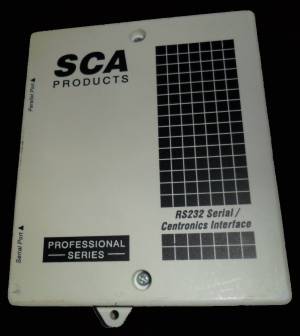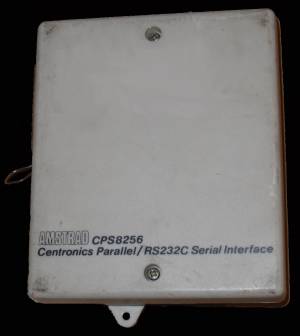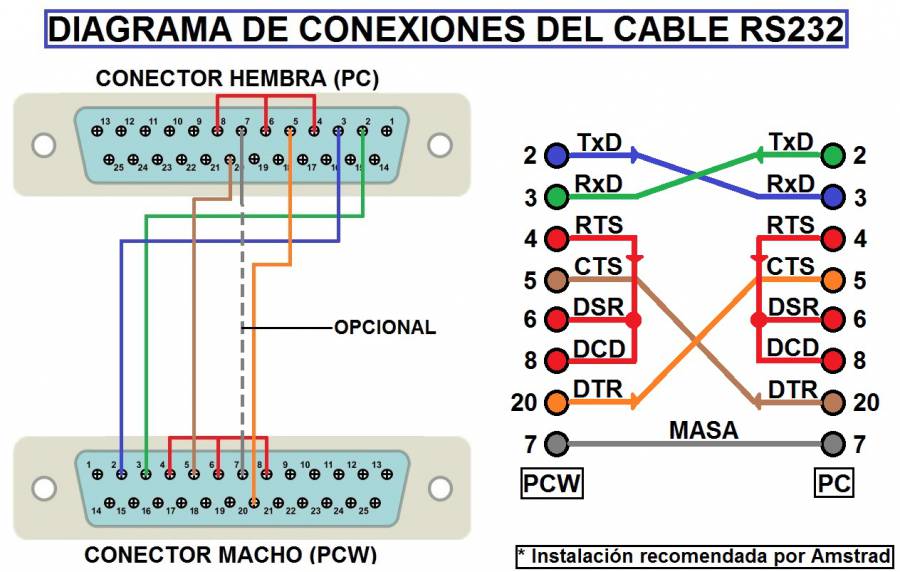Transfer files from PCW to PC in standard ASCII format
Introduction
One of the biggest problems in the world of personal computing is the incompatibility between computers built by different brands. This means that most of the time we do not know how to communicate our PCW to the PC.
There are different peripherals on the market that allow us to connect our PCW to the PC. These peripherals are known by the name of RS232 interface or Centronics port.
Here are some images of some of the peripherals.
The Centronics port is neither more nor less than another standard communication system. It has several differences with RS232. of which we can summarize the main ones.
- Whereas in RS232 data is sent serially (one bit after another and all on the same cable), in Centronics data is sent in parallel (normally eight bits at a time, each having its own cable). The first consequence of this is that a meter of Centronics cable will be more expensive than a meter of RS232 cable.
- The Centronics cable, due to its own idiosyncrasies, can only transmit without danger of errors if its length does not exceed a few meters), while the RS232 cable can work with many meters in length.
Basically almost all interfaces have a very similar appearance and identical functions. The way to use them could not be simpler: with the computer off (always) we connect the interface to the expansion bus, turn on the computer, insert the CP/M disk and… that's it!, next to the usual presentation message appears a new one that tells us that we have the interface.
When starting the computer with the interface installed, the serial port is automatically assigned to the AUX logical device.
The parameters referring to the serial transmission are fixed when starting the computer at 9600 bauds, 1 stop bit, 8 data bits and no parity control. These values can be changed from CP/M through SETSIO, and the values we choose will depend on the other device we want to connect or on the transmission conditions (if it is a serial transmission to a distant receiver, we may have problems due to to interference if we use very high speeds. The solution, obviously, is to try transmission at lower speeds).
As for the differences between interfaces, they are rather few. Some are larger and incorporate the possibility of screwing it to the PCW, others do not provide this possibility. In others their connectors differ.
File transmission
Many users want to use their PCW files on a PC without having to recreate them. Well, this is a solution to do it with relative ease. It will allow us to transfer files that are in standard ASCII format without problems. If the file that we want to transfer to the PC is not in that format, we will need to transform it previously.
In the case of a LocoScript file, the way to do it is to choose from the Modes option menu (f7), and within it the so-called make ASCII file. This allows us to convert a LocoScript file on disk to ASCII format.
In the case of a Database file created with DBASE, we must use the COPY TO SDF name command, which creates a file that we have in use, but in ASCII format and with the name that we indicate.
If it is an AMSFILE file, we can first convert it to DBASE.
Although it may be obvious to some, it is worth noting that executable files (.COM) cannot be passed with this method, although I do not think anyone is interested in having a Z80 code file on a PC.
Well, once we have the file in ASCII format, we need to have two more things: an RS232 cable and an RS232 interface for our PCW. The PC already incorporates its RS232 interface.
The RS232 cable, which should be a standard, is not always. The connections to use are explained below:
- In the two connectors, the terminals numbered 4, 6 and 8 must be bridged (joined together).
- Already between the two connectors we will join pin 2 of one with pin 3 of the other and vice versa; and also pin 5 of one with pin 20 of the other and vice versa.
- Pin 7 (ground) must go with pin 7 of the other connector, although this connection is optional.
What is important is that the connectors are adequate. On the PC side it must be female. On the PCW side, if the Amstrad RS232 interface is used, it must be male.
DTE: Data Terminal Equipment (computer).
DCE: Data communication equipment (modem).
TXD (Transmitted Data line): is the line through which the data is transmitted from the DTE equipment to the DCE
RXD (Received Data line): line that carries the data sent by the DCE to the DTE.
RTS (Request to Send): informs the DCE that the DTE is ready to transmit data to it.
CTS (Clear to Send): activated to indicate to the DTE that the DCE is ready for reception.
DSR (Data Set Ready): it is the signal that informs the DTE that the DCE is connected.
GND (Ground): signal ground line.
DCD (Data Carrier Detect): used by the DTE to detect the carrier signal of the DCE.
DTR (Data Terminal Ready): is the line used by the DTE to indicate to the DCE that it is ready to receive data.
Be very careful when connecting the interface and the cable. Both the PCW and the PC must be turned off, to avoid any risk. Once the interface and the cable are connected, we must follow these steps:
- Start the DOS operating system on the PC. If we do not have DOS we can use any communications program for PC such as Commute (PCTools), KxCom, Terminal (Windows), Procom, Bit Courier, etc., placing the program in reception mode.
- Once we have the unit prompt “A>”, type MODE COM1:1200,N,8,1 and press the ENTER key.
- When “A>” appears again, type PIP name=AUX:, where “name” is the name of the file we want to receive, and press ENTER.
- Start the CP/M Plus operating system on the PCW. To do this, turn on the computer and insert the disk labeled number 2 into drive A.
- Once “A>” appears on the PCW, write SETSIO 1200 h off, respecting the blank spaces, and press the ENTER key.
- When “A>” appears again, write PIP AUX:=name,EOF:, where “name” is the name of the file you want to send, and press RETURN.
If all is well, the file will be successfully transmitted and the “A>” prompt will appear on both devices. If there is a problem with the cable or the interface, it is possible that one of the two devices shows an error message.
If the cable is very long, it could be observed that the received file appears with strange characters that were not in the sent file. In that case it is interesting to try a lower transmission speed (for example, 600 or 300 bauds). For this we will have to change the numbers 1200 that appear in the previous steps for the speed that we want.
The transfer of data files from the PCW 8256 or 8512 to the PC is quite simple since the PCWs work with the CP/M operating system. The SETSIO program (side 3 of the PCW diskettes) allows not only the speed, parity, stop bits and number of data bits to be adjusted, but also the protocol. SETSIO supports the XON/XOFF and RTS/CTS protocols. The transfer is done using the PIP command.
Apart from the hardware installation, we can use other types of software both on PCW and on PC. Next we leave you Kermit, a communications program for both PC and PCW.