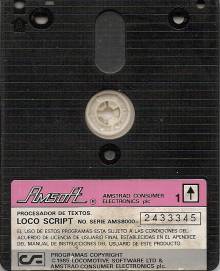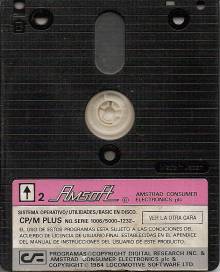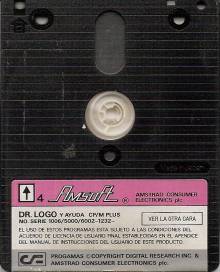Table of Contents
The PCW Discs: A Brief Guide
How to use this guide
All files ending in .COM are command files, that is, they can be executed directly from the A> prompt, simply by typing their names. For example, to run the SHOW.COM file, type SHOW [RETURN]. Some commands (e.g. PIP and DIR) have different options that perform different tasks.
To use an option, type its name between the open exclamation mark (¡) and open question mark (¿) symbols (actually they should be enclosed in square brackets, but we use these characters because they are in language 7, Spanish) at the end of the line. orders. If there is more than one option, type them all within the characters ¡.¿ separated by spaces. For example, to get a directory listing using DIR with the display size and sort options, type DIR “SIZESORT” and press RETURN.
Files that do not end in .COM have various uses. They generally need a .COM file to work properly (see the individual entries for more details).
Some books may provide more information on CP/M 1.4, 2.2 systems.
Files you probably use every day
- J14SCPM3.EMS 40k (Side 2)
Contains the “guts” of CP/M. You will need to copy it to any other drive you want to use to load CP/M from.
- DIR.COM 15k (Side 2)
Increases the power of the usual DIR command by showing the directory of the disks. If you want to use DIR with any of the options below, the DIR.COM program should be on the default disk.
- ¡DATE¿ List the files with their creation date and time, if you had previously used INITDIR to set these special entries in the directory.
- ¡DRIVE=ALL¿ List the files of all disks at once -A, M and B (if installed).
- ¡EXCLUDE¿ List all files except those mentioned in the DIR command E.g. DIR.COM ¡EXCLUDE¿ will show the files except those ending in .COM.
- ¡FULL¿ Shows more information about each file.
- ¡SIZE¿ Shows the size of each file next to it.
- ¡SORT¿ Displays the directory in alphabetical order.
- ¡SYS¿ Show only files previously defined as system files with the SET- command
- ¡USER=ALL¿ Lists the files of the 16 user areas.
- ERASE.COM 4k (Side 2)
Increases the power of the usual ERA command by deleting disk files. If you want to use ERA with the confirm option, the ERASE.COM program should be on the disk by default. Typing ERA file ¡C¿ forces CP/M to ask for confirmation before deleting any files.
- RENAME.COM 3k (Side 2)
Increases the power of the usual REN command when renaming files. If you want to use REN with either of the two special options below, the RENAME.COM program should be on the default disk. These options are: first, use 'wildcards' ('*' or '?') in filenames, and second, if you just type REN [RETURN], it prompts you to enter the name of the old and new file.
- TYPE.COM 3k (Side 2)
Increases the power of the usual TYPE command when listing text files. If you want to use TYPE with the NO PAGE option, the TYPE.COM program must be on disk by default. TYPE file NOPAGE prevents pausing between pages and displaying 'Press [RETURN] to continue'. If you are sending text to the printer with [ALT]+P, it is recommended that you use this option.
- MAIL232.COM 4k (Side 1)
It allows you to send files to other computers or to other printers, if you have a serial interface connected to the PCW. It is used in a similar way to LocoScript, selecting options through menus with the function keys.
- RPED.BAS 7k (Side 2)
A simple text editor written in BASIC. You can create and modify ASCII files of up to 200 lines. To run it, type SUBMIT RPED and follow the instructions on the screen.
- RPED.SUB 1k (Face 2)
Runs the RPED editor for you. Make sure you have the SUBMIT.COM, BASIC.COM, and RPED.BAS files on the same disk, and type SUBMIT RPED [RETURN] to load RPED.
- PROFILE.ENG 1k (Side 2)
It contains the necessary instructions to make PCW automatically copy very useful files like PIP.COM and DIR.COM from the daily boot disk to drive M. These utilities are always available even if you own an 8256 and have changed your working disk. In order to use PROFILE.ENG, you must rename it to PROFILE.SUB on your daily boot CP/M disk.
- BASIC.COM 28k (Side 2)
Contains the Mallard Basic from Locomotive. To run it, type BASIC [RETURN] and the 'A>' inducer will change to 'Ok'. The second volume, of the two that are delivered, is dedicated to the Mallard Basic.
- DISCKIT.COM 7k (Side 2)
Initialize and copy entire disks. You should already be familiar with this program, so we will not comment on it.
- PIP.COM 9k (Side 2)
It is one of the most useful programs supplied with PCW. 'PIP' is short for Peripheral Interchange Program', which means it transfers files from one place to another. Normally, this is from one drive to another, but it also works with any other CP/M 'device'. e.g. the printer or the serial interface.
For example, PIP B:=A:TEST.123 copies the file TEST.123 from drive A to drive B. PIP B:EXAMPLE.456=A:TEST.123 copies the file TEST.123 from drive A to drive B. B, but renames it to EXAMPLE.456 for the new version. PIP LST:=PROGRAM.789 sends the file PROGRAM.789 from the current disk to the printer (the LIST device). PIP AUX:=FILE.012 sends FILE.012 to the serial interface, if it has one. Finally, an interesting option is PIP LST:=CON:, which turns the PCW into a typewriter, sending everything you type to the printer.
Options can be added to a PIP command in the same way as other CP/M utilities. Some of the most common are:
- ¡A¿ Transfer only files modified since the last copy session.
- ¡C¿ Request confirmation of the transfer of each file.
- ¡E¿ Prints the file to the screen while transferring it.
- ¡Gn¿ (where n is a number from 0 to 15) informs PIP in which user area to look for the file.
- ¡L¿ Converts all characters from uppercase to lowercase during transfer.
- ¡N¿ Add a line number to each new file line.
- ¡O¿ Should be used when copying non-ASCII files, to prevent PIP from getting confused.
- ¡R¿ Informs PIP that the original file (the 'source' file) may be a system file.
- ¡U¿ Converts all characters from lowercase to uppercase during transfer.
- ¡V¿ Verifies that the copy is identical to the original.
- LANGUAGE.COM 1k (Side 2)
Modifies the way certain characters appear on the screen to suit certain European languages. For example, LANGUAGE 1 [RETURN] adds some French characters to the main set, the @ key gets to 'a' with an acute accent. However, it does not affect the way the characters will appear on the printer.
- PALETTE.COM 1k (Side 2)
Convert the screen to black and reverse video. PALETTE 1 0 changes the display to black text on a green background, and PALETTE 0 1 returns to normal mode.
- PAPER.COM 2k (Side 2)
Specifies the shape and size of paper in the printer. All the options appear in the computer manual, but the most useful versions are: PAPER A4. Sets A4 cut sheet, D and PAPER 11, D sets 11' ordinary continuous paper. The ¡D¡ in the above commands makes these options the default ones, so that if you reset the printer due to a paper jam they are not lost.
- SET24X80.COM 1k (Side 2)
Reduces the PCW screen to 24 rows by 80 columns (compared to normal, which is 32 rows by 90 columns). This is necessary for certain programs that have not been adapted to the larger Amstrad screen.
Type SET24X80 to reduce the display and SET24X80 OFF to return to normal mode.
- SHOW.COM 9k (Side 2)
Among other things, it shows the free space on each drive. SHOW [RETURN] lists free space on all drives, and SHOW M> etc,. list only the space on drive M.
- SUBMIT.COM 6k (Side 2)
Tells CP/M to read a command sequence from a recorded text file instead of doing it from the keyboard as usual. You will need to create a short text file called 'something.SUB' that contains each command on a separate line. You can call the file whatever you want, but it must have a .SUB extension. When you type SUBMIT something [RETURN], the commands in the file are executed automatically.
- KEYS.WP 1k (Side 2)
A data file for use with SETKEYS.COM, which redefines the keyboard so that the cursor keys work correctly with programs that follow the WordStar key conventions. Type SETKEYS KEYS.WP [RETURN]. It is useful when working with WordStar and dBASE II.
- KEYS.DRL 1k (Face 4)
A data file to use with DR Logo, which redefines the keyboard so that the cursor keys work correctly. Anyway, LOGO.SUB does it all automatically.
- LOGO.SUB 1k (Side 4)
To load DR.Logo, make sure your working disk contains the files SUBMIT.COM, SETKEYS.COM, LOGO.SUB, KEYS.DRL, and LOGO.COM. Now type SUBMIT LOGO [RETURN] and watch what happens.
- LOGO.COM 50k (Side 4)
Contains Dr Logo. See LOGO.SUB for more details on how to load it.
- HELP.COM 7k (Side 4)
A little known utility that tells you about CP/M. Type HELP [RETURN] and a list of points for which HELP has information will appear. Choose one, and one or two information screens will be displayed. However, some of the explanations are in a bit of complicated jargon, so it is really a reference guide for the expert.
- HELP.HLP 1k (Side 4)
Contains the text used by HELP.COM. It will never be accessed directly.
Files you might use once a month
- SETDEF.COM 4k (Side 2)
Allows you to define the order in which CP/M looks for a file on various disk drives. For example, if you store your most used files as PIP.COM on drive M and then type SETDEF M,* PIP will be found automatically even when you're working on drive A with a different disk.
- SET.COM 11k (Side 2)
Allows you to give a file certain hidden properties. The only really useful one is SET file ¡RO¿, which defines the specified file(s) as 'read only'. This means that those files cannot be modified or deleted. To leave it as it was, the command SET file ¡RW¿ is given. SET can also be used to specify passwords and to protect files.
- SETKEYS.COM 2k (Side 2)
Adapt the keyboard so that any key can produce any character, or even a string of characters. Files like KEYS.WP work this way. Type SETKEYS KEYS.WP. The trick is knowing how to create a file of type KEYS.WP to provide to SETKEYS. See the Amstrad manual for more details.
- SETLST.COM 2k (Side 2)
Control the printer. If you know how to send 'Escape Codes' to the printer, you can look in the manual for the corresponding code to write, for example, in italics, and then prepare the printer with SETLST. Some printer features, such as page length, can be set with the PAPER command, and others, such as high quality, can be set using the PRINT key, so you may never need to use SETLST.
- SETSIO.COM 2k (Side 2)
It modifies the parameters of the serial interface, if it has one, so that the speed, parity, etc. match the ones needed by the receiver.
- DATE.COM 3k (Side 3)
Causes the PCW clock to save the date and time you specify. For example: DATE 05/17/87 10:30:00 [RETURN] sets the clock to 10:30 May 17, 1987. Subsequently, typing DATE [RETURN] returns to the current date and time.
- DEVICE.COM 8k (Side 3)
Lets you tell the PCW that the serial interface port is currently the display, and other useful things.
- GET.COM 7k (Side 3)
Informs CP/M that all input required by a program is to be read from a specified file instead of the keyboard. It is useful if the SUBMIT files are executing programs.
- INITDIR.COM 32k (Side 3)
Prepares the disk of the current unit so that the date and time of creation are stored together with each file. These will appear in the listings with DIR. You should not use it on disks where you will be saving LocoScript files.
- PUT.COM 7k (Side 3)
Causes all text that would normally appear on the screen or on the printer to be stored in a file on disk instead.
- ASSIGN.SYS 1k (Side 4)
A file that you will need if you are running programs like DR Draw or DR Graph. It tells the GSX graphics system what input and output devices your system has, and what files contain the information on how to use them.
- GSX.SYS 2k (Side 4)
It is the file that contains the 'guts' of the GSX graphics system. This file is automatically used by GENGRAF.COM, and you will not need to access it directly.
- GENGRAF.COM 2k (Side 4)
Those programs that need to use GSX, such as DR Draw and Dr Graph, have to be 'installed' for your system. Typing GENGRAF program [RETURN] adds GSX to the program so it can work.
- DDHP7470.PRL 11k (Side 3)
A file that can be used in ASSIGN.SYS if you want to use an HP7470 plotter with your PCW.
- DDFXHR8.PRL 15k (Side 4)
A file that can be used in ASSIGN.SYS to make the PCW printer work in high resolution mode.
- DDFXLR8.PRL 12k (Side 4)
Another file for ASSIGN.SYS, which is also used to describe the printer from the PCW to the GSX in low resolution working mode.
- DDSCREEN.PRL 4k (Side 4)
A file to be used by ASSIGN.SYS to allow GSX to draw correctly on the PCW screen.
Only for experts. Strictly for lovers of machine code.
- DUMP.COM 1k (Side 3)
The DUMP file command prints a hexadecimal dump of the given file to the screen, along with its ASCII equivalent.
- ED.COM 10k (Side 2)
A text editor for ASCII files. It can work with very long files, but it's horrible to use. Not recommended. If RPED isn't good enough, you should get a text editor made by some programmer.
- GENCOM.COM 15k (Side 3)
Attaches or removes Resident System Extensions (RSX) to the specified file, so that they are available whenever the program is run.
- HEXCOM.COM 2k (Side 3)
Converts a hex dump of a file, such as might be transmitted over a communications line, to a CP/M .COM file.
- HIST.UTL 2k (Side 3)
A debugging aid for use with RMAC.
- LIB.COM 7k (Side 3)
Used to combine various assembly language modules created with RMAC into one library, for ease of use later.
- LINK.COM 16k (Side 3)
Used to convert a program assembled with RMAC into a .COM file that can be executed directly from CP/M.
- MAC.COM 12k (Side 3)
A machine code assembler that produces absolute object code.
- PATCH.COM 3k (Side 3)
An obscure program that claims to allow Digital Research to distribute software that upgrades to CP/M.
- SID.COM 8k (Side 3)
'Symbolic Instruction Debugger'. It allows you to inspect .COM files, and other types as well, and modify them. You can use it to set breakpoints and, in general, to debug programs in machine code.
- RMAC.COM 14k (Side 3)
An improved version of MAC that converts Z80 assembler text files into a special form of 'REL' files. These 'REL' files can be used with LIB, LINK, etc. to produce .COM files.
- TRACE.UTL 2k (Side 3)
Used to trace the execution of a machine code file.
- XREF.COM 16k (Side 3)
Produces a cross-reference listing of variables used in an assembler file, to facilitate debugging and documentation.
- SAVE.COM 2k (Side 3)
Allows you to save a part of the PCW's memory after a program has finished executing.