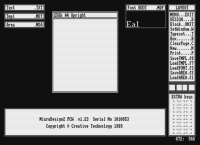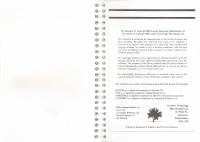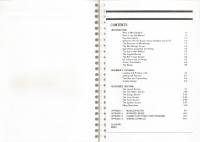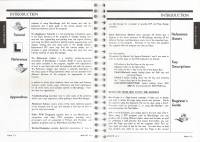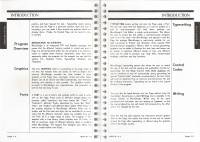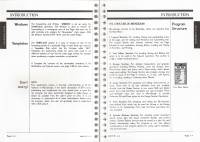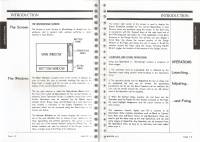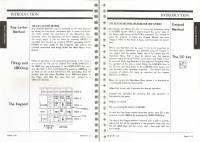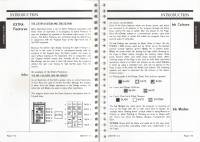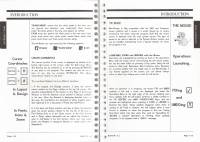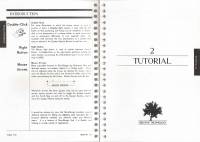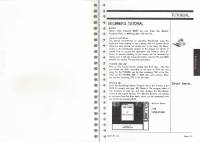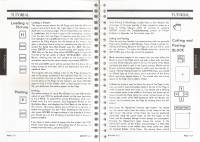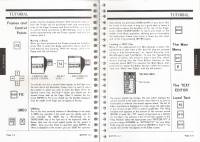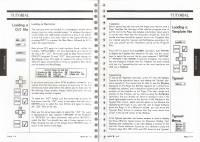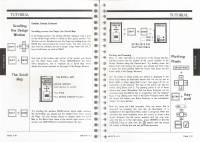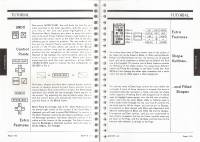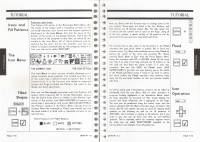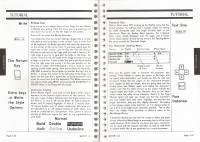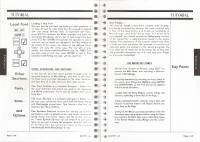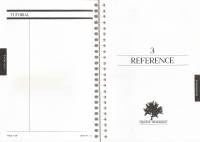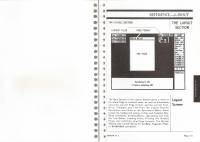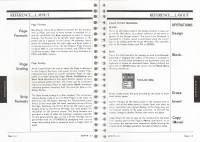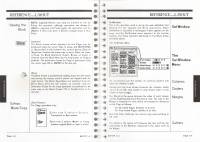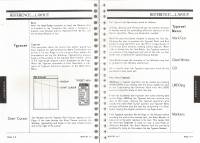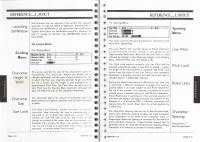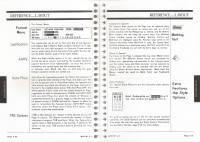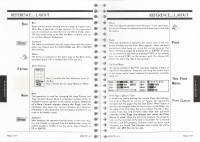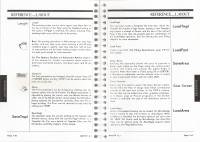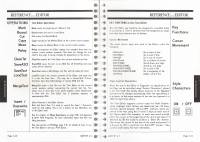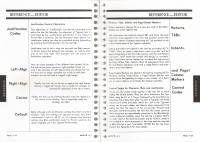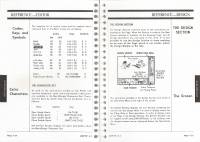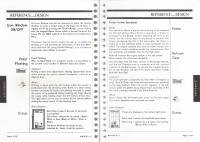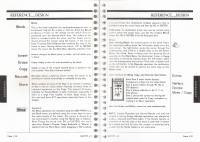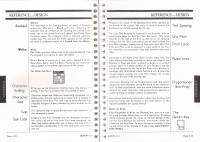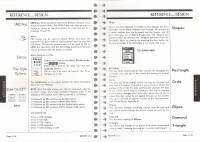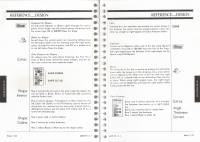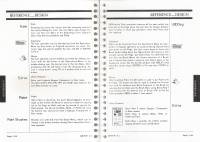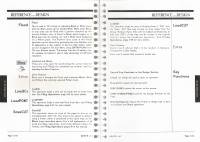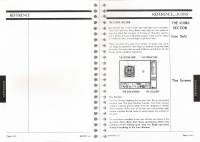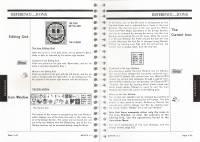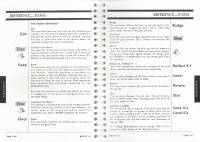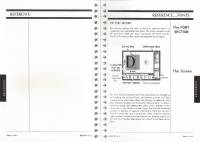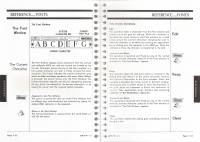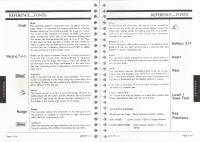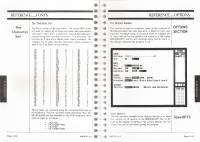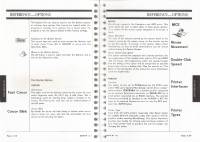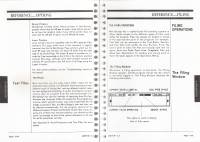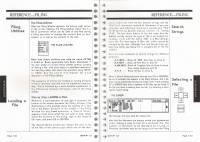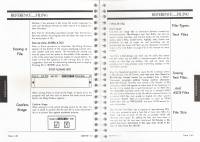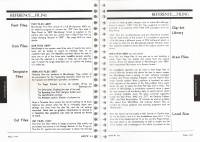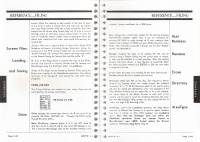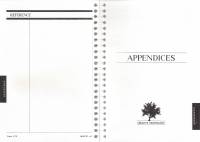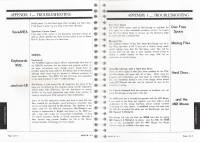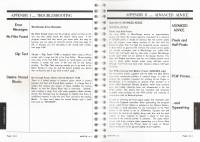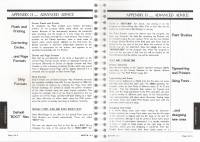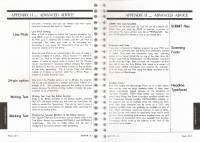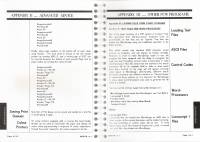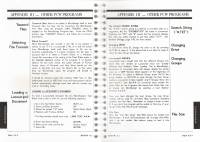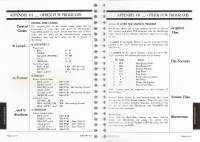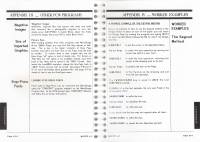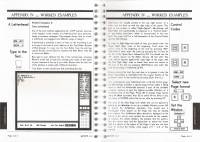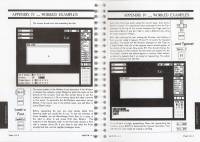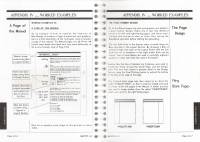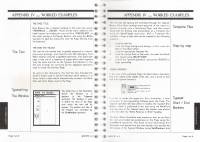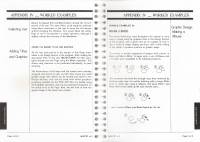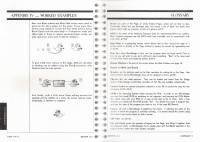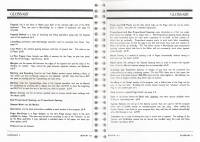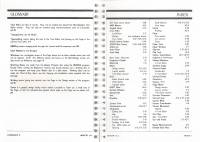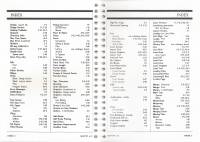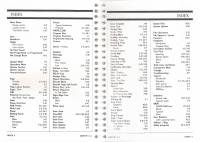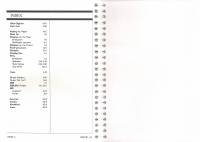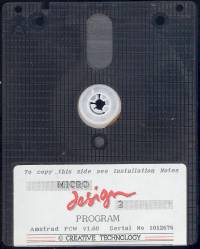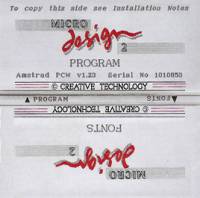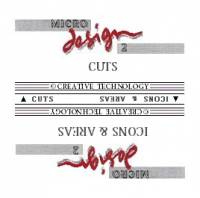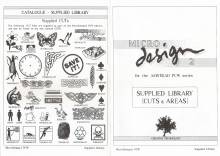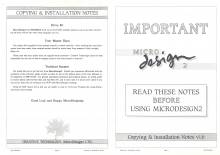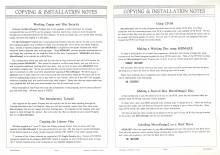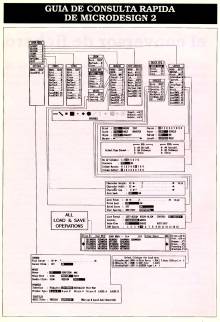Table of Contents
MICRO DESIGN 2
| Company | Creative Tecnology |
|---|---|
| Distributor | Creative Tecnology |
| Year | 1989 |
| Packaging | Double rigid cardboard box 23.00×17.00×2.50 |
| Compatibility | PCW 8256 - PCW 8512 - PCW 9512 |
| Peripherals | Keyboard - AMX Mouse - Kempston mouse |
| Load | CP/M+ |
| Language | English |
| Price | Spain: 19,900 pesetas - England: £59.95 (with Kempston mouse): £99.95 |
| Status | Preserved |
Screenshots
Description
After several versions of Micro Design (MD), Creative Technology decided to release this fabulous program, improving and adding new operations, with the result of achieving a professional and easy-to-use utility. In Spain it was distributed by LINE.
The definition of MD is that of a Page Processor. Under this generic title all those programs that help us mix text with figures or drawings are included. In the case of MD, the text can be created previously with other word processors or with the built-in word processing itself, as well as the graphics, which can come from other drawing programs or be made with MD itself, since it has Lots of help to improve or modify the drawings.
Simplicity
It is the most important quality of MD, since to use most of the functions only six keys are needed, the four of the cursor and another two to accept or reject the selected options. There are two other modes of operation, one is with the mouse and the other by pressing the initial of the name of the function that appears in the menu on the right. The mouse can be AMX or Kempston and you can adjust the speed of movement of the cursor and other parameters of the same.
In addition to the main window, in which we can see the work done, we have three other smaller windows. On the upper right side we can always see the menu with all the options available to us, below it a small diagram that represents the fifteen keys of the numerical block, with a symbol relative to the function that each of them has when you press the same time as the EXTRA key. In the lower left part of the screen we can choose between having the set of icons available to be used directly visible or not.
Menus
The main menu has six options, which we will detail below. LAYOUT is the first of the six and if we choose it it will show us the reduced page so that it fits on the screen, with this we have a general view of the work carried out although we lose definition and the small details will not be appreciated. With this option, another submenu appears, which highlights the operations to save and load large areas of the page from disk, or move them from one point to another, as well as the selection of all the parameters that will intervene when the text fills the space corresponding on the page.
The second of the selection possibilities of the main menu is EDITOR, and it refers to the text editor with all the handling operations of text files on disk.
Another option: DESIGN. It is similar to the text editor but it is useful for graphic design. It has several options, among which line drawing, geometric figures, icons, zoom, etc. stand out.
The next option, ICONS, is responsible for helping us modify the icons to our liking, as well as loading or saving them to disk. Similar to this is the FONTS option, only applied to the different types of letters that we have.
And finally there is OPTIONS that refers to different parameters such as the speed of the cursor and the mouse, the selection of the type of mouse and printer or the types of text files.
Although the manual is abundant in examples and figures, it is not translated, which can present a problem for those who do not know English. As a curious fact we will say that it has been made with the same MD in high resolution mode and using a PCW 8512 connected to a laser printer.
Improvements
This version with respect to other versions has some improvements that make it superior to them. In previous versions, resizing was not allowed, so that once the drawing was done, it could not be increased or decreased in size, sometimes preventing the correct distribution of text and graphics on the page. This problem is fixed in this new version and it even has other possibilities like rotating the image or inverting it like in a mirror.
A simple, although complete text treatment has also been added, which admits texts previously created by other well-known programs such as Locoscript or Wordstar. At the time of putting the text on the final screen, different types of letters can be used for titles, headers or footers, words in bold or underlined, etc. You can even restrict the text area to a rectangular block and column with or without dividing lines. A very practical option allows you to save all the data related to a page format to disk in order to retrieve it and use it later. This allows us to make similar pages without repeating the formatting settings. In the file thus created, the data on the size of the page and the resolution, the size of the letters, the spacing of the characters, the position of the text window on the page and the number of columns, if any, are saved.
Compatibility
In terms of hardware, the MD is compatible with all PCW models, although not with all printers, since those of the 9512 model are unable to reproduce graphics. In these cases, it is mandatory to use another printer, dot matrix or laser, connected to a small CENTRONICS or RS-232 port. On the other hand, the high resolution option is not compatible with the 8256 model due to the large amount of memory required in this format, unless we upgrade this model to 512K memory.
As we have said above, the compatible mice with MD are the AMX and the KEMPSTON.
Compatibility in the software section is divided into two parts, drawings and text, the latter is well taken care of in this version and admits texts from some of the best known processors: LOCOSCRIPT and WORDSTAR, although the texts created with MD do not work for other processors unless we clear them of control characters. Also supplied with MD is a converter program to convert the FONTS, or different typefaces, created for the Stop Press program to MD format. The drawings and graphics can come from the drawings and icons bank itself or from other programs such as Stop Press, Desktop Publiser, Mini-Office or the ROMBO brand image digitizer.
In this section it should be added that the keys to manage the MD are compatible with previous versions, this means that those who are used to using MD in previous versions will have a much easier time getting used to a new version.
It has a high resolution, since each page is made up of 261,000 pixels in low resolution and 1,044,000 in high resolution.
Clearly Micro Design 2 ticks all the boxes to become the replacement for other major desktop publishing programs.
Conclusion
Its use is very simple with very few keys and it improves its handling by adding the use of the mouse. It allows us to column, a very good printing routine and a large number of drawings already made and supplied with the program itself. The worst thing is that its manual comes only in English and its resulting screens are not compatible with other programs. In general, a highly recommended program for desktop publishing.
Packing
Cover
Manual
The manual is of the metal ring type and its covers are made of hard cardboard. Its measurements are: Height 21.00 x Width 15.00 cm.
Disk
Version 1.23
Original discs supplied with Micro Design 2 v1.23.
Version 1.60
Original discs supplied with Micro Design 2 v1.60.
Labels
Custom labels to print. Over the years due to their use, the labels are damaged and lose their color and quality. Now we try to adapt the most similar to the extent of our possibilities, the labels so that they can be printed and replaced or for those of you who work with a copy of the program and preserve the original disc. Measurement in 3“ height: 7.00 cm - width: 7.10 cm. The first row of images contains the original MD2 labels, the second row is to replace the old 3“ ones, and the last two rows are the labels for 3.5” discs..
Extras
Below we will describe the documentation that accompanies the Micro Design 2 package. Image 1: Catalog of fonts supplied in size A-4 on one side. Image 2: Catalog of icons supplied in A-4 size on one side. Images 3 and 4: Catalog of extra fonts and bookcase that are sold separately at the price of £16 and £21 respectively, in A-4 format in dark grey. The two images are the front and back of the same sheet. Image 5: Quick guide first part in A4 format on one side of MD. Image 6: Quick guide second part in A-4 format on one side of MD. Images 7 and 8: Installation notes v1.23 in A-4 format in landscape printing. Images 9 and 10: Bookstore catalog and MD 2 drawings. Images 11 to 18: Magazine created in horizontal A-4 format with MD 2. Image 19: Informative note for pCW 9512 users with measurements Height: 12.70 x Width: 9.80 cm. Image 20: Set of 4 original labels, to place on the work discs. Image 21: Advertising of the product. Images 22 and 23: Installation notes v1.60 in A-4 format in landscape printing.
Quick reference guide
Tips
Micro Design is a good desktop publishing system but can sometimes be a bit confusing when it comes to scale drawings, and this can be very helpful in getting the scale right in applications for video and cassette case inserts, record cases and anything that specifically needs to fit a drawing into a middle space. And to make it easier, here are some tips:
- The scale supplied with the Icons and Areas disc should be printed at normal size on an A4 page format. This displays a horizontal comparison of centimeters in blocks of 8 points by pressing [ALT] plus an arrow key.
- Unfortunately the vertical comparison is not supplied, so you have to put it yourself with a pencil and ruler. It may help to remember that: Horizontal scale 1 cm=2.96 blocks of 8 - Vertical scale 1 cm=2.2/3 blocks of 8
Once you've drawn it with a ruler and seen how many centimeter marks intersect the 8 point block scale, you can adapt it to Micro Design 2 and print it.
- To make sure these scales are always close at hand, cut out the horizontal and vertical scales separately and glue the horizontal one onto the black lid of the printer and the other one to the far left of the printer.
- Sometimes the things you are going to draw are too big to do easily in the Design section, so you will have to use the Layout section. Remember that pressing [ALT] will move a cursor key in 32 pixel steps, for example four times. So something that has 24 blocks (out of 8) in Design mode will only need 6 blocks (out of 32) in the Layout section.
- If you intend to make the drawing detailed you can choose to make it double the initial size and then print it at half size or load the drawing in screen format with a higher definition (for example 64K page to 256K page). This is a simple method to multiply all the numbers you have obtained by printing the scale by 2.
Download
Program
The disk images, obtained from the original version of Micro Design 2, have been recorded and verified.
- Micro Design 2 v1.60 (Archivo .DSK comprimido en formato ZIP)
- Micro Design 2 v1.23 (Archivo .DSK comprimido en formato ZIP)
- Micro Design 2 v1.10 (Archivo .DSK comprimido en formato ZIP)
Font Discs (MDF)
- Disk 1 (.DSK file compressed in ZIP format)
- Disk 2 (.DSK file compressed in ZIP format)
- Disk 3 (.DSK file compressed in ZIP format)
- Disk 4 (.DSK file compressed in ZIP format)
- Disk 5 (.DSK file compressed in ZIP format)
- Disk 6 (.DSK file compressed in ZIP format)
- Disk 7 (.DSK file compressed in ZIP format)
- Disk 8 (.DSK file compressed in ZIP format)
- Disk 9 (.DSK file compressed in ZIP format)
- Disk 10 (.DSK file compressed in ZIP format)
- Disk 11 (.DSK file compressed in ZIP format)
Area Discs (MDA)
- Disk 1 (.DSK file compressed in ZIP format)
- Disk 2 (.DSK file compressed in ZIP format)
- Disk 3 (.DSK file compressed in ZIP format)
- Disk 4 (.DSK file compressed in ZIP format)
- Disk 5 (.DSK file compressed in ZIP format)
- Disk 6 (.DSK file compressed in ZIP format)
- Disk 7 (.DSK file compressed in ZIP format)
- Disk 8 (.DSK file compressed in ZIP format)
- Disk 9 (.DSK file compressed in ZIP format)
- Disk 10 (.DSK file compressed in ZIP format)
- Disk 11 (.DSK file compressed in ZIP format)
- Disk 12 (.DSK file compressed in ZIP format)
- Disk 13 (.DSK file compressed in ZIP format)
- Disk 14 (.DSK file compressed in ZIP format)
- Disk 15 (.DSK file compressed in ZIP format)
- Disk 16 (.DSK file compressed in ZIP format)
- Disk 17 (.DSK file compressed in ZIP format)
- Disk 18 (.DSK file compressed in ZIP format)
- Disk 19 (.DSK file compressed in ZIP format)
- Disk 20 (.DSK file compressed in ZIP format)
- Disk 21 (.DSK file compressed in ZIP format)
- Disk 22 (.DSK file compressed in ZIP format)
- Disk 23 (.DSK file compressed in ZIP format)
- Disk 24 (.DSK file compressed in ZIP format)
- Disk 25 (.DSK file compressed in ZIP format)
- Disk 26 (.DSK file compressed in ZIP format)
- Disk 27 (.DSK file compressed in ZIP format)
- Disk 28 (.DSK file compressed in ZIP format)
- Disk 29 (.DSK file compressed in ZIP format)
- Disk 30 (.DSK file compressed in ZIP format)
- Disk 31 (.DSK file compressed in ZIP format)
- Disk 32 (.DSK file compressed in ZIP format)
- Disk 33 (.DSK file compressed in ZIP format)
- Disk 34 (.DSK file compressed in ZIP format)
- Disk 35 (.DSK file compressed in ZIP format)
- Disk 36 (.DSK file compressed in ZIP format)
- Disk 37 (.DSK file compressed in ZIP format)
- Disk 38 (.DSK file compressed in ZIP format)
- Disk 39 (.DSK file compressed in ZIP format)
- Disk 40 (.DSK file compressed in ZIP format)
- Disk 41 (.DSK file compressed in ZIP format)
- Disk 42 (.DSK file compressed in ZIP format)
- Disk 43 (.DSK file compressed in ZIP format)
- Disk 44 (.DSK file compressed in ZIP format)
- Disk 45 (.DSK file compressed in ZIP format)
- Disk 46 (.DSK file compressed in ZIP format)
- Disk 47 (.DSK file compressed in ZIP format)
- Disk 48 (.DSK file compressed in ZIP format)
- Disk 49 (.DSK file compressed in ZIP format)
- Disk 50 (.DSK file compressed in ZIP format)
Cut Discs (CUT)
Template Discs (MDT)
- Disk 1 (.DSK file compressed in ZIP format)
Icon Disks (MDI)
- Disk 1 (.DSK file compressed in ZIP format)
Manual
Below you can download the manual or instructions for the Microdesign 2 program or view it online.